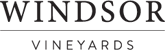Label How-To, Tips & FAQs
It's easy to personalize your wine!
- Make & Save Your Label
- Pick Your Wines
- Select Your Label at Checkout
Quick Links
- Label Terms & Conditions
- Using a template (our most popular option)
- Creating your own label (advanced users)
- How can I change the font?
- What font should I use?
- Why does some of the text on my label appear sideways?
- What is the best color to use for my font?
- What size should I make my font?
- What photos work best?
- What file types can I upload?
- What does 300dpi mean?
- Can I adjust my photos?
- Are the labels waterproof?
Detailed Label Maker Instructions
For your first label it may help if you read our instructions. If you have other questions or want design direction see our FAQ & Tips.
Using a template (our most popular option):
- Click on
Start Personalizing
under the label you want - Select the text tab on the label maker tool
- Click on the text you would like to edit and replace the text with your own message
- Use the tools on the right to choose alignment, position, font, size and color for your text
- Note! If you type too much you may see a yellow warning icon. Delete a few spaces until you see your text again and edit for that length, or make your font-size smaller.
- If there is a photo area
- Click the photo area to highlight it
- Use the tools on the right to upload your photo from your device, social media account, google photos or Drobox account.
- Use a minimum 300 dpi jpeg file ("high quality" setting on your digital camera) to ensure it prints well
- Use the tools on the right to shift, rotate or size it to fit
- Special Note: adding photo effects may reduce the quality of your photo. Please double check your print preview before saving your label.
- While creating a label sometimes we wish to undo or redo a step
- If you decide you simply want to start over with the same label there is an option for this too
- All of these options are located at the bottom of the label maker and are at your use should it be necessary.
- Remember, if you choose to 'start over' and have not saved the label you won't be able to view your label again We suggest that if you feel like you want to start over you first save the label you have been creating to 'my labels' and then start fresh.
- Once you are happy with your personalized label click the icon 'NEXT' to preview your label
- This will show you exactly what your label will look like. We recommend you select
Print Preview
prior to ordering your label. - Check your label for accuracy
- Click 'NEXT' to finalize your label
- Save it to your account (or create an account if you don't have one already)
- Once your label is saved you can share it with your friends or place an order
- Note! You need an account to access your label later and assign it to the wines you purchase
Creating your own label (advanced users):
If you want your own graphics, have a designer friend or just want to be totally creative this is for you. You can control all the elements and choose any fonts and colors you want.
- Use your favorite graphics program such as Adobe Photoshop, Adobe Illustrator, etc.
- Create a label document at 4 inches wide by 4.25 inches high
- Allow for a 1/8 inch bleed on the top and bottom (see layout diagram here (opens in a new window))
- Create your artwork and save or export it as a 300 dpi jpeg file
- Upload your file to the Full Bleed Blank Label Template
- Follow the above steps to complete your order
- Tip: Print out your label and see how it looks on one of your own wine bottles first. We find that artwork often looks different when placed on a bottle than it does when printed flat!
FAQ & Tips
If you have a different question or are having a problem, please call us at 800-289-9463 or use our contact form with as much information as possible. Make sure to let us know how to get back to you!
How can I change the font?
You can pick a font, the size, style (left, centered, right or evenly justified), color (shown below after I clicked on the A). It will be regular but you can click on bold or italic if you prefer.
What font should I use?
Several different fonts are provided that can give varying looks.
- Arial is sans serif, and is always clean and simple.
- Don't overdo the number of fonts you use. Usually one for "display" font and a second for "message" font look great.
- Avoid using ALL-CAPS with a script font
Why does some of the text on my label appear sideways?
When you are previewing your label, the wine information (displayed in black) will appear sideways to fit conveniently on the label without taking up too much space. You do not need to rotate your artwork, photo, etc. Everything inside of the black panels should appear (and will print) upright. Please see below for an example of what your content direction should look like.

What is the best color to use for my font?
Make the contrast as high as possible so it shows up against the background.
- For dark backgrounds use white, yellow or pale colors.
- For a light background, use black or a dark shade.
- Avoid using very small or very thin fonts on a very dark background, as the ink may "close up" around the fonts and make them difficult to read.
What size should I make my font?
It depends how long your message is and if it is all equal in importance. Often, we suggest you make one larger "display" line followed by one or two smaller "message" lines.
- Point size 8 is the smallest that is usually legible.
- Point size 18 is the largest that usually looks good for multiple lines
- Point size 22 is the largest that looks good if the message is simple and just one line
What photos work best?
The subject and colors are up to you (within reason!) Choose something that shows up against your background and is not too busy. If it's a photo you'd want to frame, it will probably look great on a wine label!
- Important! Make sure your photo is big enough- at least 300 dpi.
What file types can I upload?
For best results, use a high-quality JPEG file of at least 300 dpi.
What does 300 dpi mean?
DPI stands for "dots per inch". The more dots, the closer they are together and the better it is for printing. If your file is too small, it can be grainy looking or have jaggy digital artifacts. How to tell?
- If your camera or phone is set for high-resolution (Medium, Large or Fine file size) your label should print fine. If you are using a default setting, it may be a size that is too small to print, particularly if you zoom in tight on a small portion of a photo
- Anything about 3 megapixels from your camera will print well, provided it's not zoomed in too tightly
- Often photos that have been emailed, obtained from Facebook or other photo sharing sites may be too grainy to print properly. If you have the option, always download a high-resolution, large file version of a photo
- Important! It's illegal to download copyrighted images or photos and reproduce without permission. Team logos, famous characters and copyrighted works of art are all off-limits and may be rejected once your order is processed.
Can I adjust my photos?
Yes, once you upload a photo, you can rotate, scale, or move your picture until it's framed how you like it. The label maker is unable to make any color corrections, red-eye removal or other photo edits, you will need to use your favorite photo editor, such as Adobe Photoshop or Google's free Picasa (opens in a new window) software before you upload your photo.
Are the labels waterproof?
Most of our custom labels use a gloss-coated paper and are water resistant, however they are not waterproof. Any prolonged exposure to water or ice will cause damage. If you plan to leave submerged in ice or expose to water, we suggest the following:
- Every bottle is enclosed in a plastic sleeve when shipping. Leave this sleeve on the wine as long as possible before serving.
- When placing in ice, position so that the back half of the bottle is being submerged and the front label is not in contact.
- Opt for a wine cooler or store in fridge to cool, rather than in ice.
Label Terms & Conditions
Submitting a label violating any terms below may result in additional processing fees.
In using this Site, you may not upload, download, post, email or otherwise transmit any materials, including but not limited to, text, data, photos, graphics, or any of these elements in combination as a design for products available on this Site or otherwise ("Content") that are unlawful, contains nudity, threatening, obscene, including but not limited to rights of celebrity, privacy and intellectual property. Windsor Vineyards does not pre-screen submitted Content, but Windsor Vineyards and its designees shall have the right without limit (but not the obligation) in their sole discretion to reject or remove any Content that is available via the Site. Upon placing your order, you acknowledge that Windsor Vineyards may review your order, and the Content it contains, for adherence to our guidelines and compliance with these terms and conditions:
Labels may not:
- Infringe any patent, trademark, trade secret, copyright or other intellectual or proprietary right of any party including logos, brands, pictures or personalizations that have copyright or trademark seals without permission to use them. By uploading or downloading any Content, you represent and warrant that you have the lawful right to reproduce and distribute such Content and that the Content complies with all applicable federal, state and local laws, regulations and ordinances.
- Use or imply the word 'health' or health-related symptoms in relation to wine consumption in any statement.
- Imply anything related to the winemaking, appellation, or contents of the bottle being some other beverage.
- Contain any image of the American flag, seals, coats of arms, crests, and other insignia.
- Contain use of drugs or anything illegal.